How to create my first Google Ads campaign for my website or online store?
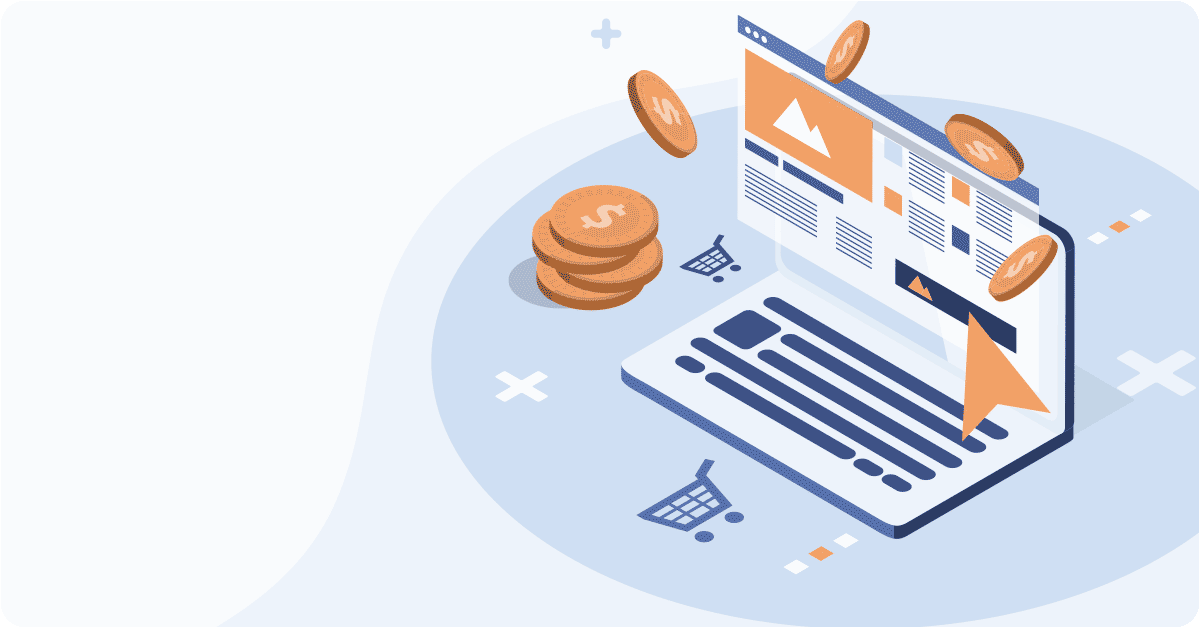
Google Ads is one of the best and fastest ways to get your business noticed by clients. Google Ads can make your website appear almost everywhere online, including as the first hit in Google searches whenever someone looks for the product or service you sell.
For example, if you sell wool socks, you can create a Google Ads campaign that will show your website above the natural search results people get when they type ‘where to buy wool socks’ in their search bar. You can choose specific keywords that will trigger your business ad and only pay if someone actually clicks on it!
Google Ads is the perfect solution for your business, if you seek to:
- Increase sales
- Get noticed
- Increase the number of visitors to your website
- Keep track of your advertising expenses
- Get quick results
In this guide, we’ll introduce you to Google Ads, we’ll look at how it works and go step-by-step through setting up your first campaign that will help you realise the full potential of your website or online store.
What is Google Ads?
Google Ads is an advertising platform where you can create and display ads in Google search engine results or elsewhere online. You’ve probably already seen a Google Ads ad and may have even clicked on it.
For example:
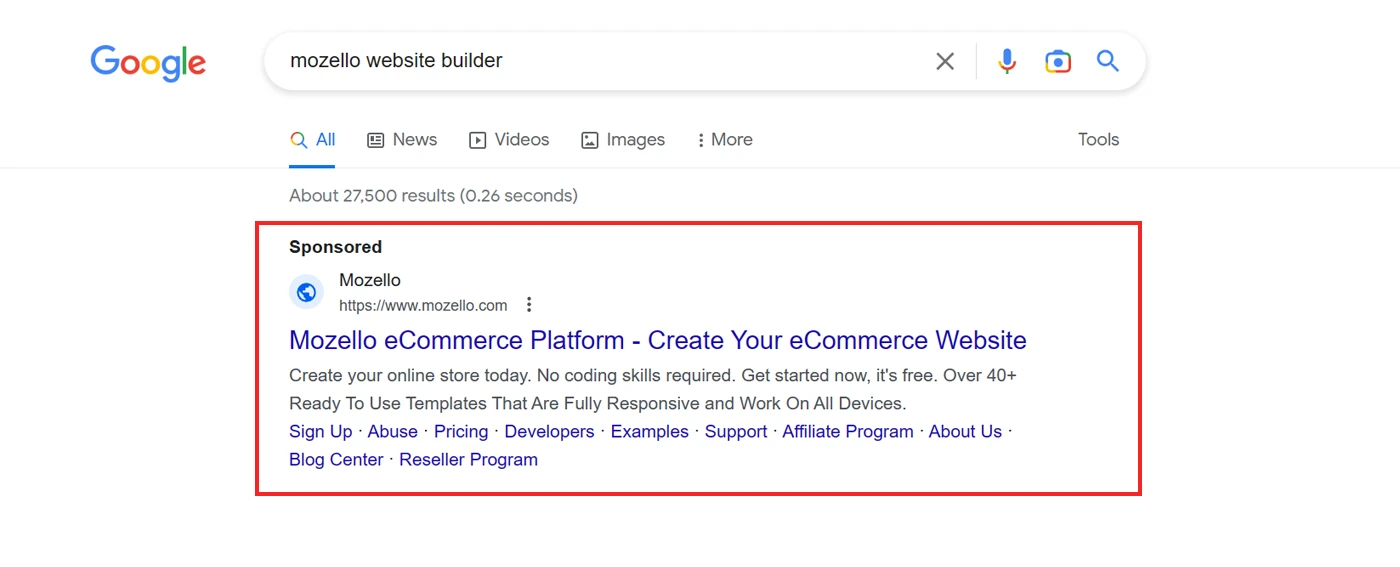
The Google search engine is just one part of that platform. Depending on the goals and settings of your campaign, you can also show ads to potential clients on Google Maps, YouTube, Gmail, and Google partner websites. You can even choose which ones.
These ads work on a pay-per-click (PPC) pricing model, meaning that you only pay if someone clicks on the ad.
Working with Google Ads is like dancing: it’s easy to learn, but it takes a while to master. The platform offers many elements that you can edit and improve, and people work for years to become PPC experts (if it is even achievable at all).
However, anyone can create a simple first campaign to start directing traffic to their website and increase their revenue. A company doesn’t have to be big to take advantage of digital advertising!
So how do I set up my first Google Ads campaign?
Setting up your first campaign
We’ll look in detail at all the steps, from registration to launching your campaign. Let’s go through Google’s simple ad creation process and explain everything in detail so you can create your first campaign, too.
Step 1. Create a Google Ads account
First, you will need a Google Ads account. Start now to register! If you already have a Google account (e.g. Gmail), you probably won’t need to fill in any details as the login will be automatic.
Step 2. Enter the brand name
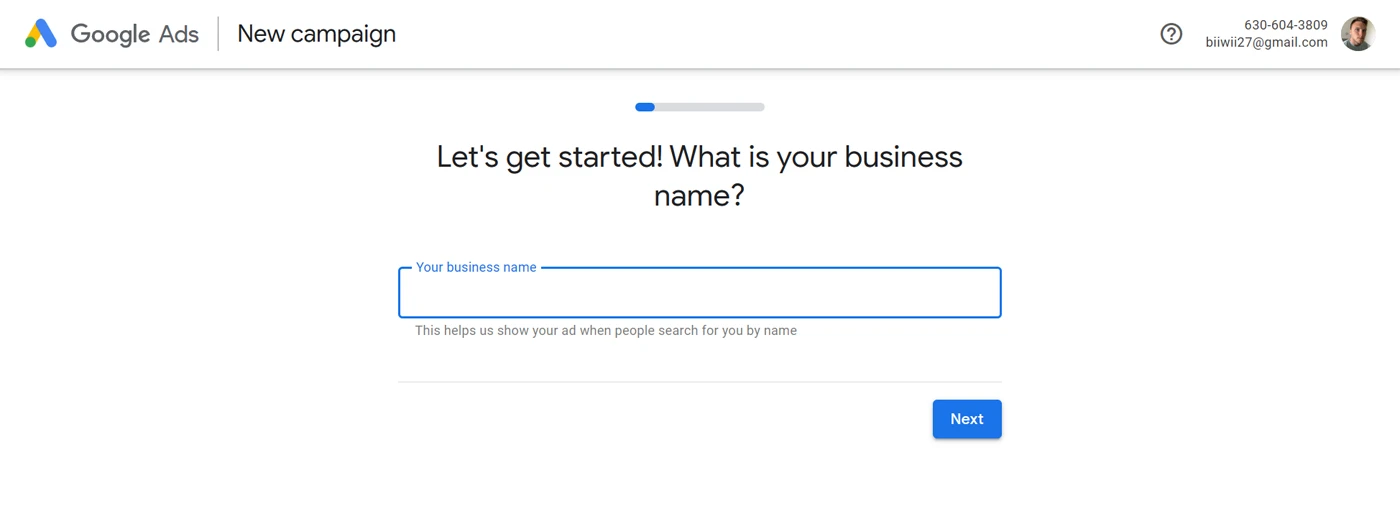
Google will immediately show you the start screen for creating your campaign. If you don’t see it, click New Campaign on the main dashboard.
First you’ll need to enter your brand name. It’s nothing complicated: just enter your brand or company name.
Step 3. Enter the destination of the ad
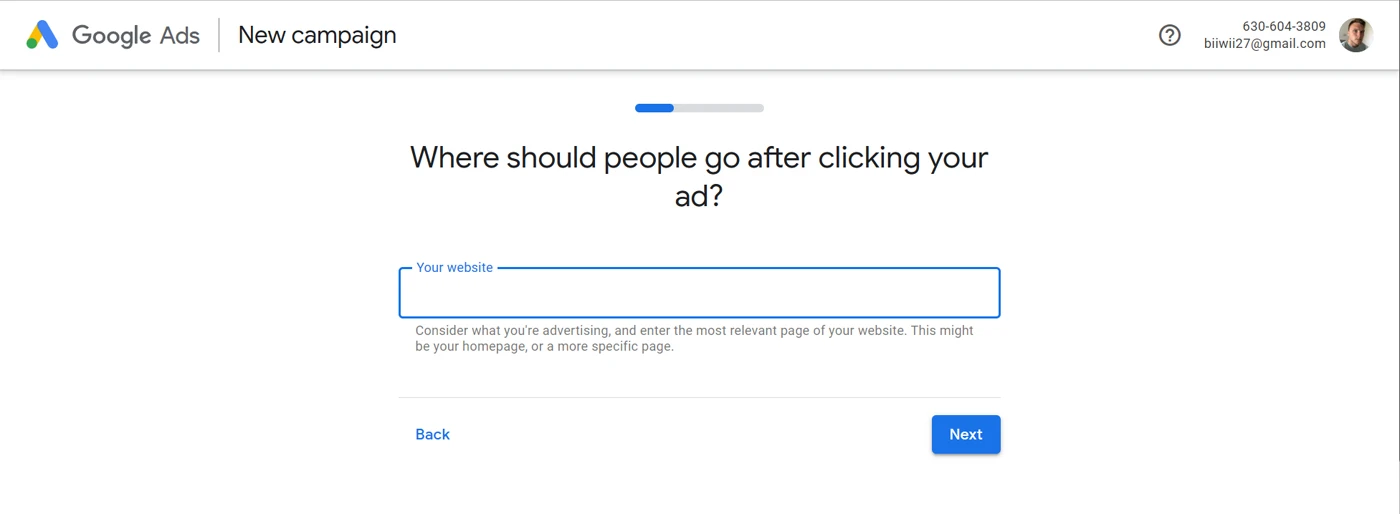
This is where it gets more interesting. In this section, you need to add a link to the page you want to direct people to when they click on the ad.
The choice of the page depends on what you are trying to advertise. Many people start by simply adding a link to the home page of their website, but this isn’t always the best strategy.
Imagine we are the CEO of an online fashion retail company and we want to advertise a big sale: a 30% off for ALL jeans. In a situation like this, it doesn’t make sense to send potential clients to the home page of the website, does it? They should go straight to the jeans section so that they can immediately find the product advertised and, more importantly, the product they looked for. There’s no point showing them a product they weren’t looking for.
It is also important make it possible for them to make a purchase immediately. If a customer has to search the entire website to find the product advertised, there is a good chance they won’t find it and just give up and close the website.
However, remember that in some cases a link to the home page is a good idea. For example, if you are an electrician and you want to create a general ad about your services, which are described on the home page, you should link the ad directly to the home page of your website.
Step 4. Choose your campaign goal
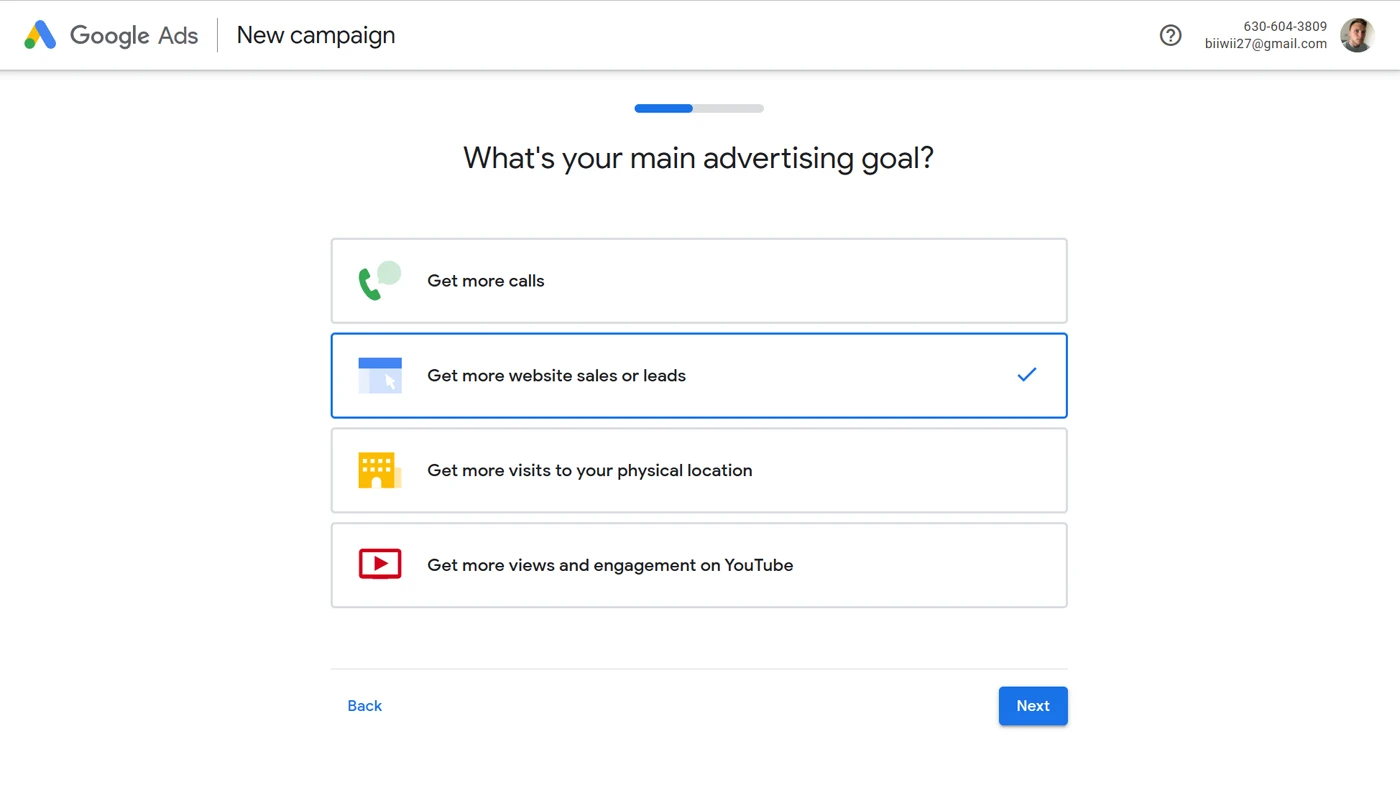
Then you’ll need to choose a goal for your campaign: do you want people to visit your online store and make purchases? Or to call you? Or to visit your brick-and-mortar shop? Or get more views and engagement on Youtube? Choose the option that best suits your needs.
Since our goal is to help you grow your website and your business, we will work with the Increase Website Sales or Sign-Ups section. However, for this to work properly, Google Ads needs to collect a sufficiently large amount of data.
Step 5. Enter the ad text
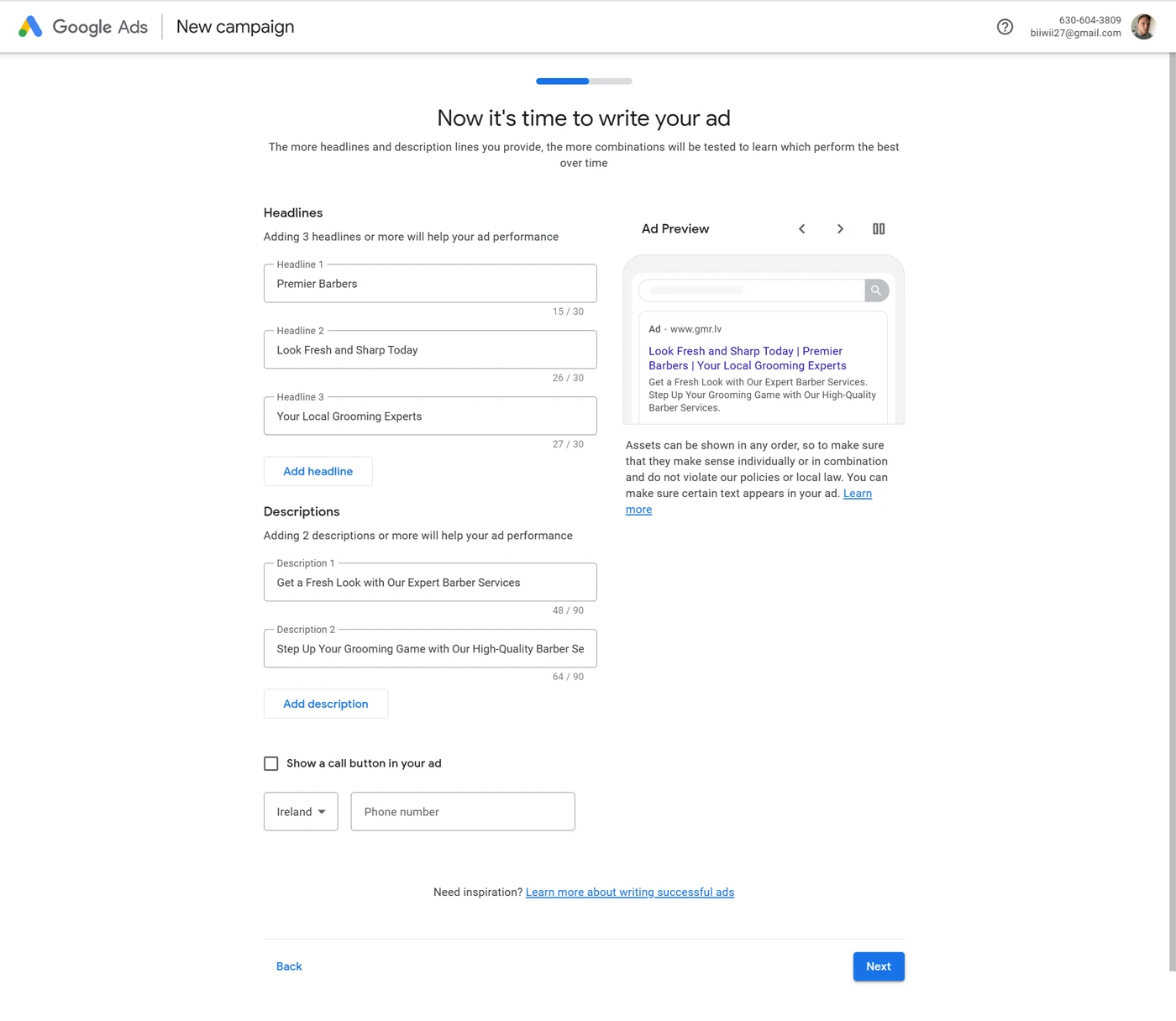
This is a chance for your inner salesperson to shine. As we show below, you need to provide at least 3 titles (no more than 30 characters) and 2 descriptions (no more than 90 characters).
The preview nearby shows what your ad will look like in Google search. The reason for the many variations in ad text is that in some situations, such as on Gmail or Google partner websites, Google may not be able to display all of the text. And only a combination of title 1 and description 1 will be displayed instead, for example.
Your goal is to make your texts as clear and enticing as possible. Here are 5 tips for writing advertising texts to boost sales:
- State what’s on offer. Use relevant keywords and don’t lie about your offer. If your ad says ‘50% off floral dresses’, the ad must lead the customer to those dresses. If the customer expects a dress but ends up in the jeans section, you’ll pay for a click that’s unlikely to lead to a sale.
- Use numbers as much as possible. People prefer numbers. They attract attention. They also need fewer characters. So include numbers in the text whenever possible. Instead of ‘Big Sale’, write ‘Sale: 30% off’.
- Focus on the customer. In other words, don’t talk about yourself. The customer must be the centre of attention. Don’t say ‘We offer the best dresses’. Instead, say ‘Find the dress you love’ or ‘Look great in top dresses’.
- Use short, precise words. There’s not much space in the ad you’re making, so choose your words carefully. For example, instead of ‘Free delivery on every purchase’, you can say ‘Free delivery’.
- Include CTAs. A call to action (CTA) at the end of the description is another good idea. Calls to action include phrases like ‘Buy now’, ‘Buy and save’, ‘Check out our collection’, ‘Find out more’, etc. CTAs help articulate what the customer wants, literally handing them what needs to be done next on a platter.
If nothing comes to mind at first, seek inspiration by searching for similar products on Google and looking at ads by other companies.
Step 6. Select keyword themes
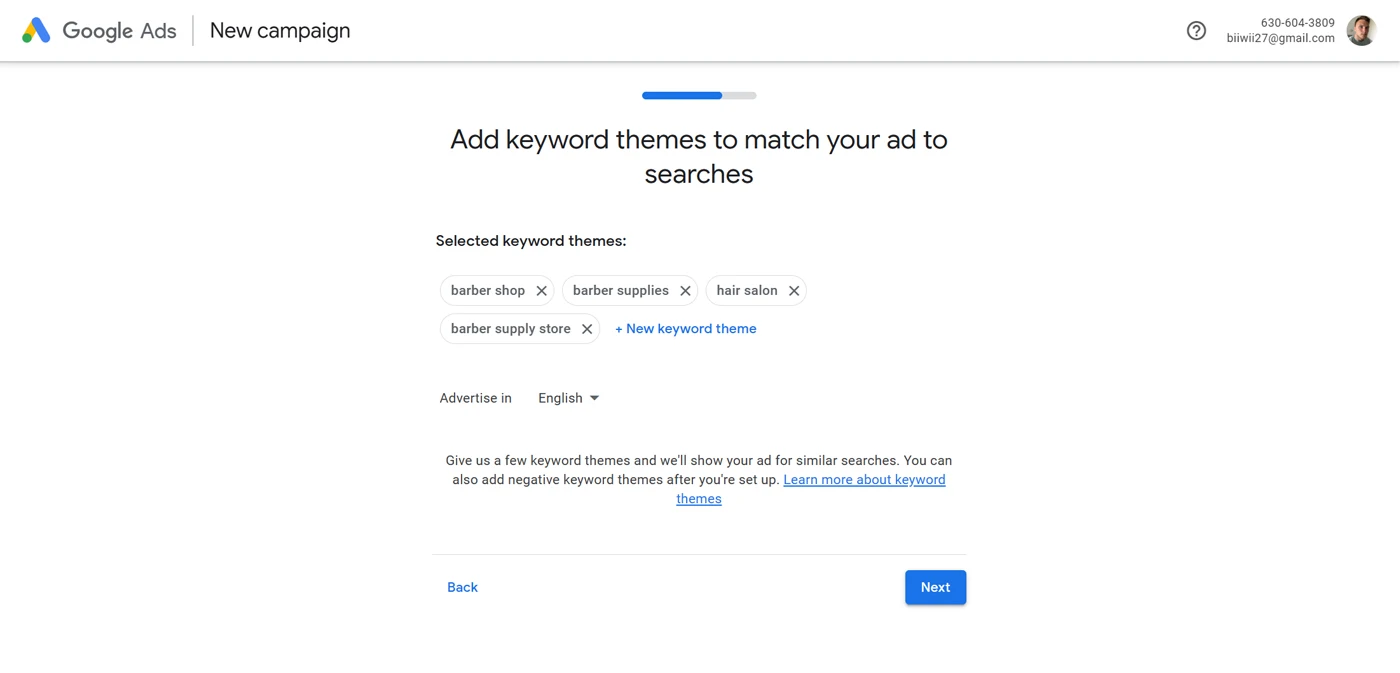
This step involves selecting the keyword themes you want your ads to trigger.
Think about how your customer will do their search and what words they will type into Google search to find your product or service.
For example, if you are a local bakery, you might want your ad to appear on searches for ‘bakery near me’.
What is the difference between keywords and keyword themes?
Google’s explanation: A keyword topic represents multiple similar words and phrases. For example, with the ‘bakery’ keyword topic, the ad will appear for searches like ‘bakery near me’, ‘local bakery’, and ‘pastry shop’.
In other words, keyword themes aim to make your life easier, so you don’t have to manually add every possible keyword. BUT...
Once your campaign is set up, it is a good idea to review all the keywords that will trigger your ads before the launch. You can add more keywords if some are missing, or remove existing ones if they are not relevant.
Step 7. Choose the geographic area for the ad
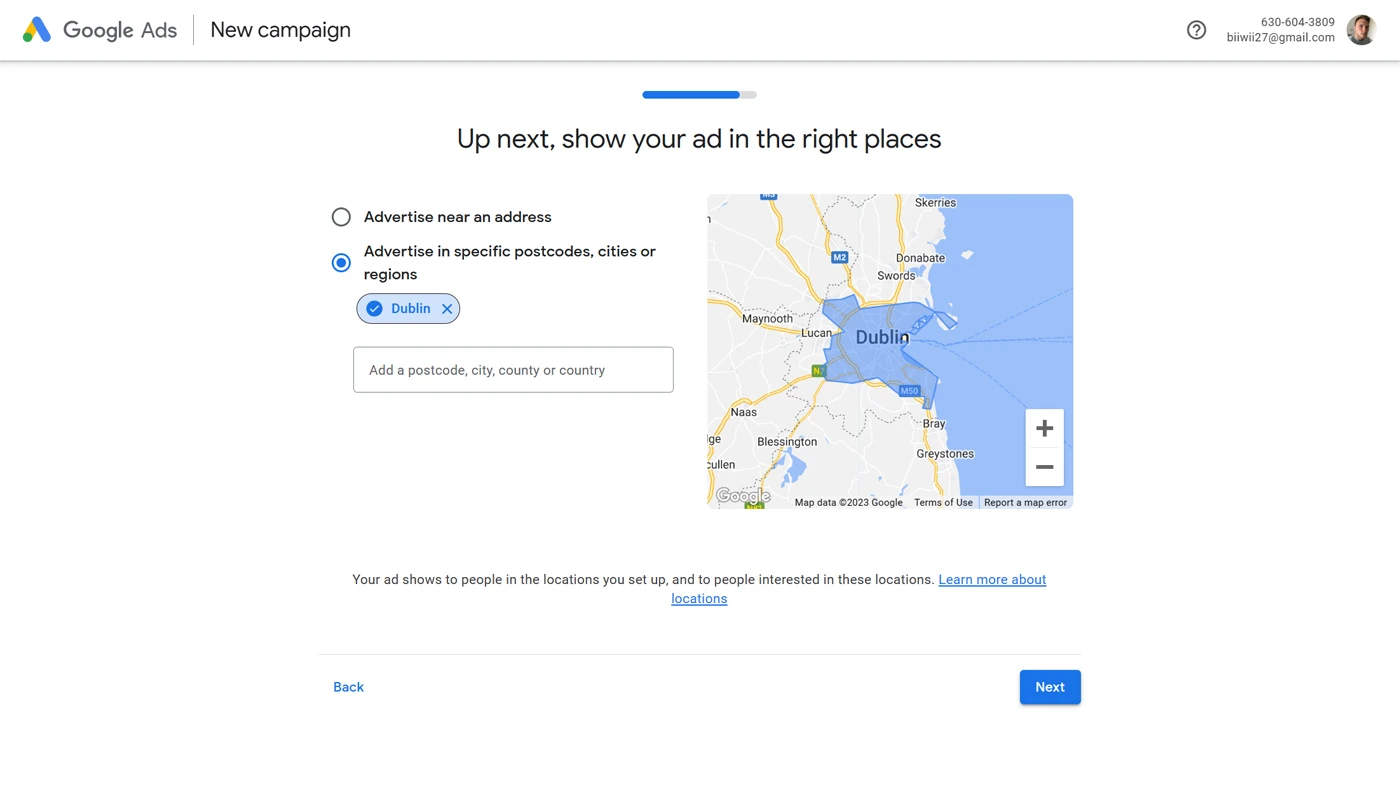
This is a simple but very important step. For example, if your business is based in London, it certainly doesn’t make sense to advertise in Paris, or maybe even a different city in the UK. Be as specific as possible when choosing your geography, to avoid spending your advertising budget on places and people who won’t become real clients.
Similarly, if you have an online store, it would be logical to only advertise in areas where you can at least deliver or provide a service.
Remember, since you’ll be paying per click, it’s not enough to increase the number of guests to your website, you need to increase sales, so setting up the right geographic area can make all the difference.
Step 8. Indicate the budget
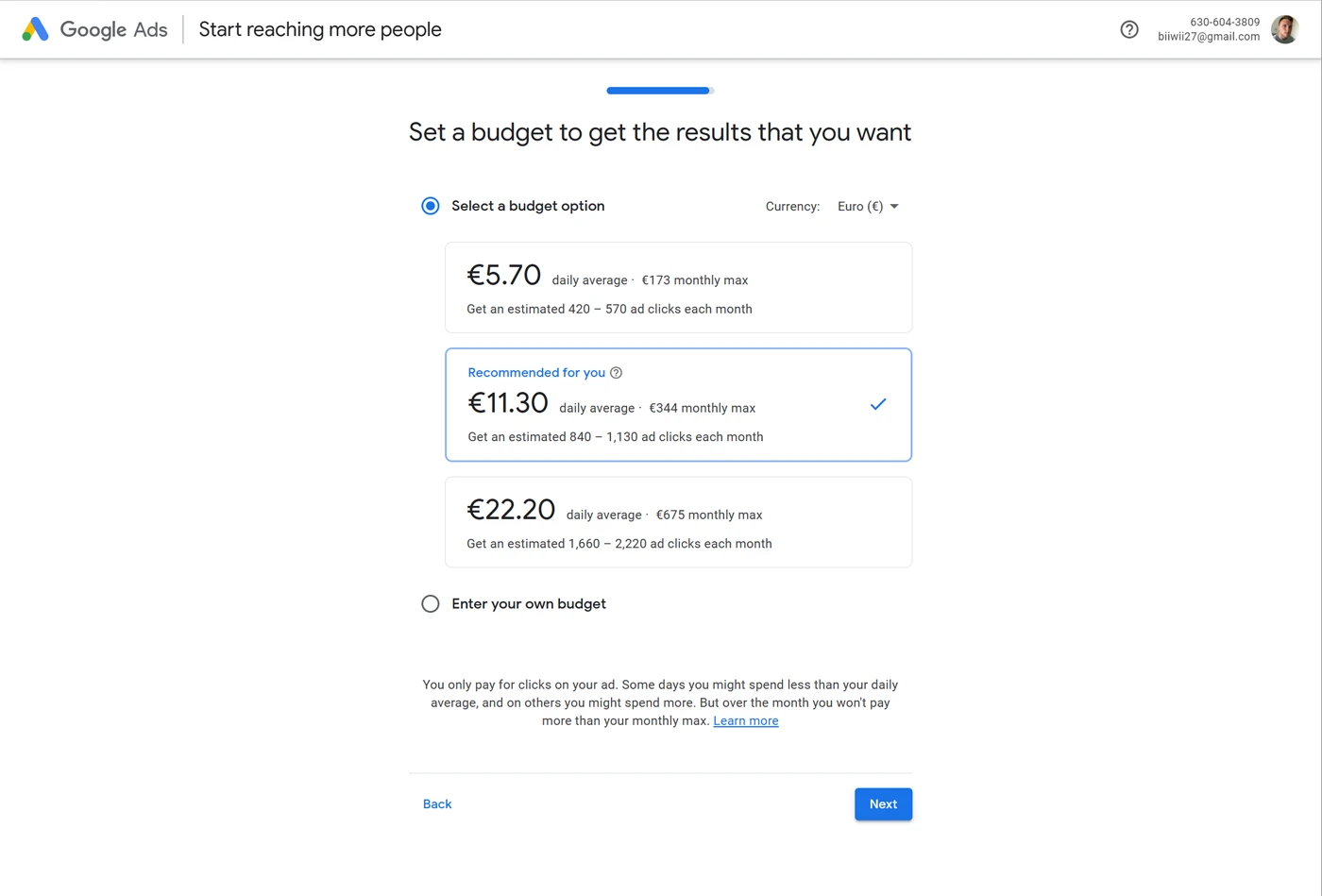
You can click on the Custom option to set the amount you want or can afford to invest per day. Make sure you have selected the Select End Date option and specified how long you want your new campaign to run for. If the campaign turns out to perform really well, you can extend it later, or make it run continuously.
If this is your first campaign, we recommend you start with a smaller budget. At this point, the main goal should be to understand how Google Ads works and not to expect an incredible return on investment (ROI) right away.
Step 9. Revision
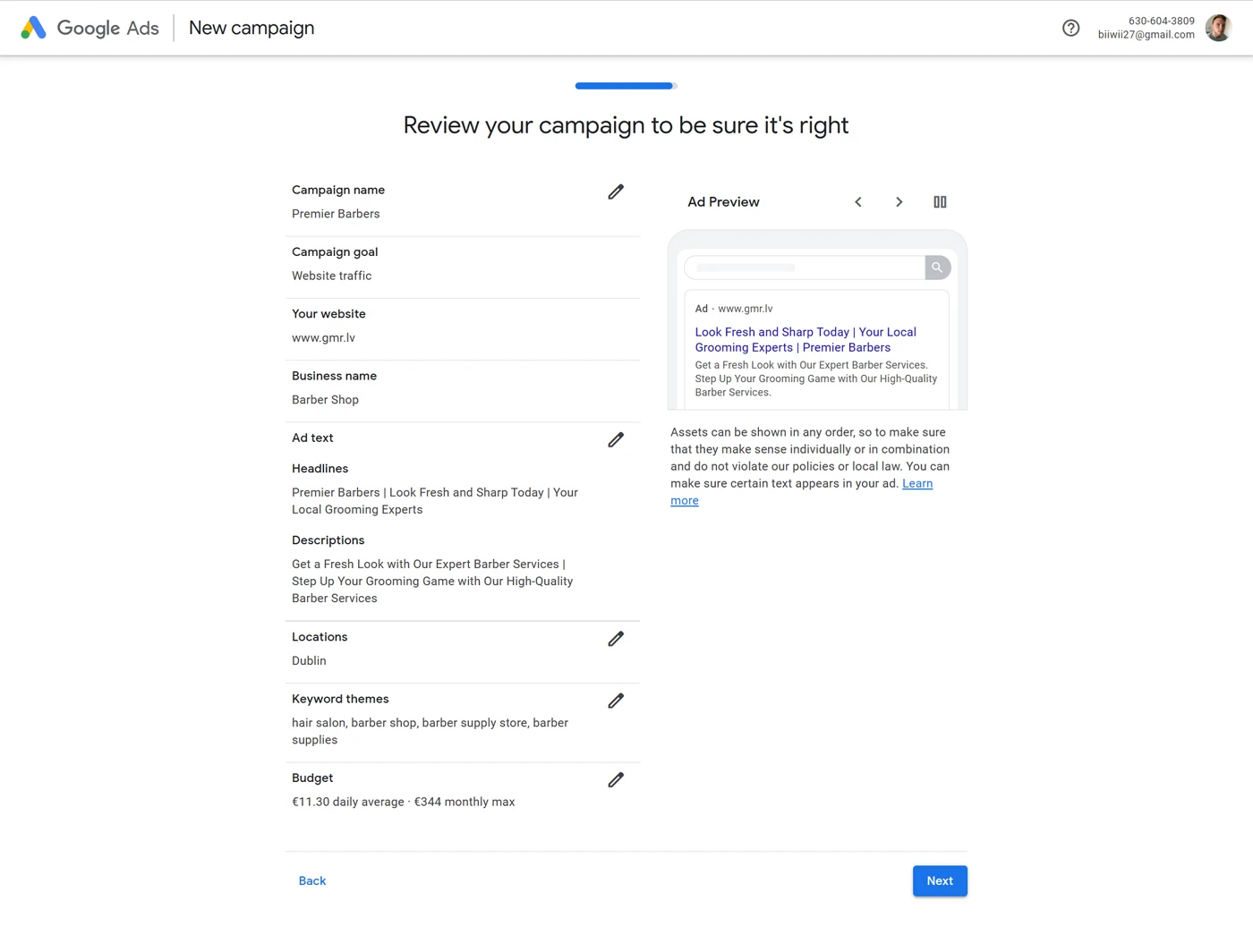
We’re almost there! Look carefully through your ads and all their settings. Check if:
- you have added the correct destination link;
- there are any typos;
- you’ve set the correct geographic area;
- the budget fits your needs/abilities.
Step 10. Add a payment method and start the campaign
The last step is to add the payment method. Just fill in all the sections and you’re done!
Note that Google starts charging either
- once it reaches a certain threshold amount,
- or a month later, whichever comes first.
Click here to understand how the payment threshold system works and how to change your payment frequency.
Congratulations on your first Google Ads campaign!
The ad is ready, the payment method is there, just click Start and... that’s it!
Now all you have to do is wait for Google to approve your new campaign. Until then, the status of the ad will be Under Review. This should not take more than 1 business day.
Once approved, the ad will launch immediately. You can follow the results of the campaign on your ads.google.com dashboard.
If you want to know how to work on the SEO for your website or online shop, click here!

