How to set up Google Analytics on your Mozello website (+ 6 basic ways to use it)
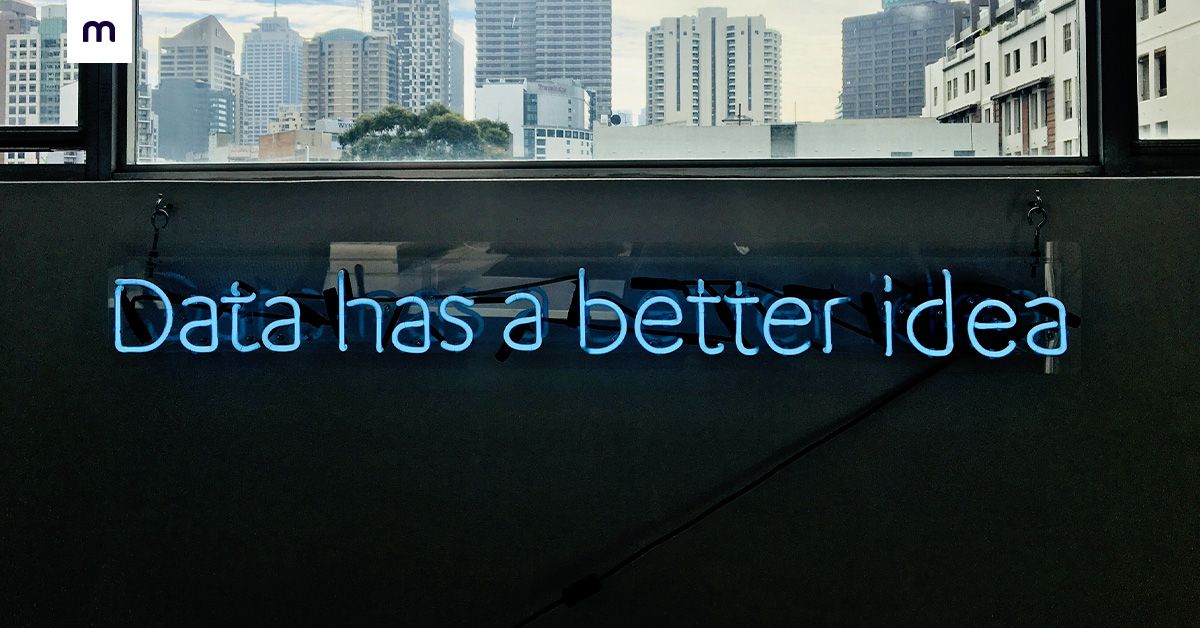
Do you want to know how many people visit your website? What pages do they look at? How much time do they spend on it? How did they find it? What countries are people visiting from?
Then you need analytics.
Website analytics tools give you all sorts of information about how people get to your website and what they do there. And the most popular analytics tool in the world is Google Analytics. Everybody uses it - from the world's best marketing agencies to new solo entrepreneurs.
You should use it too. Why? Because you will:
- understand how your website is performing,
- see who visits your website,
- learn how people use your website,
- discover what works and what doesn't,
- get all sorts of other data.
All of these things will help you improve your website and marketing to better achieve your business goals.
Best of all, Google Analytics is free. All you need to do is create an account and connect it to your website. Let's walk you through how to do that.
How to set up Google Analytics for your Mozello website
Step 1: Create your Google Analytics account
Creating an account only takes a couple of minutes:
- Go to https://analytics.google.com/ and click Start measuring,
- Fill out your details,
- Account name section - just add your own or your business name, e.g. “Victoria's Google Analytics”,
- Property name section - That is the name of the property you're going to track. In this case, it's your website. You can call it “[Business name] website”,
- Business details section - simply answer the questions. You can skip this part if you like.
- Click Finish and you're done!
Good job! You've now got a Google Analytics account. The next step is to connect it to your Mozello website.
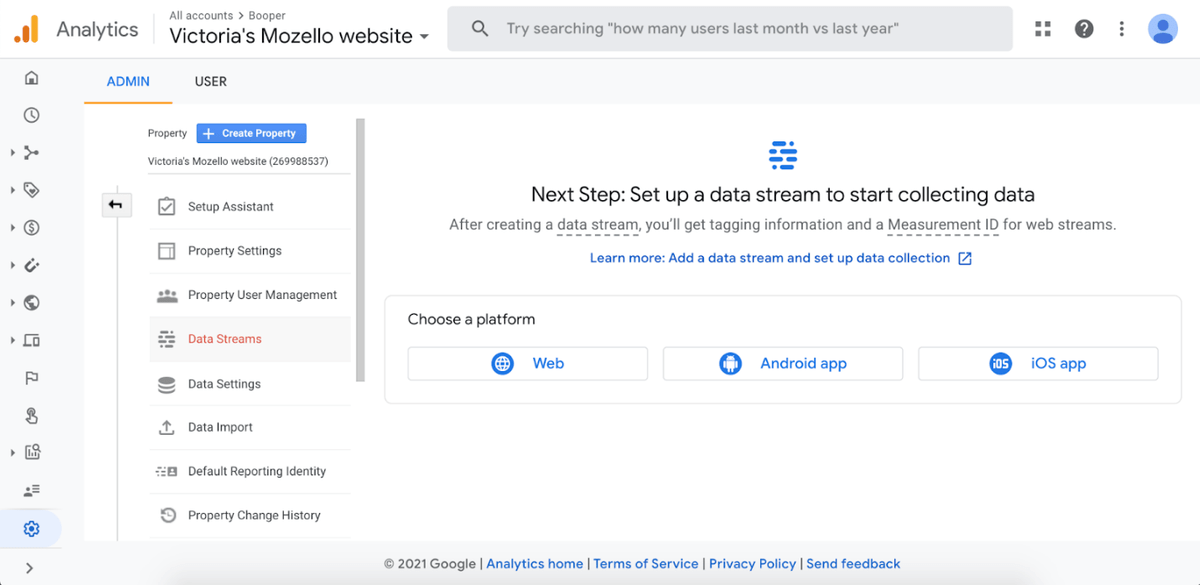
Step 2: connecting your Google Analytics to your Mozello website
In Google Analytics, navigate to Data Streams, and under the Choose a platform section, click on Web.
Type in your website URL and name, and click Create stream. That's half the job done!
At this point, you'll get a page like this with a unique MEASUREMENT ID:
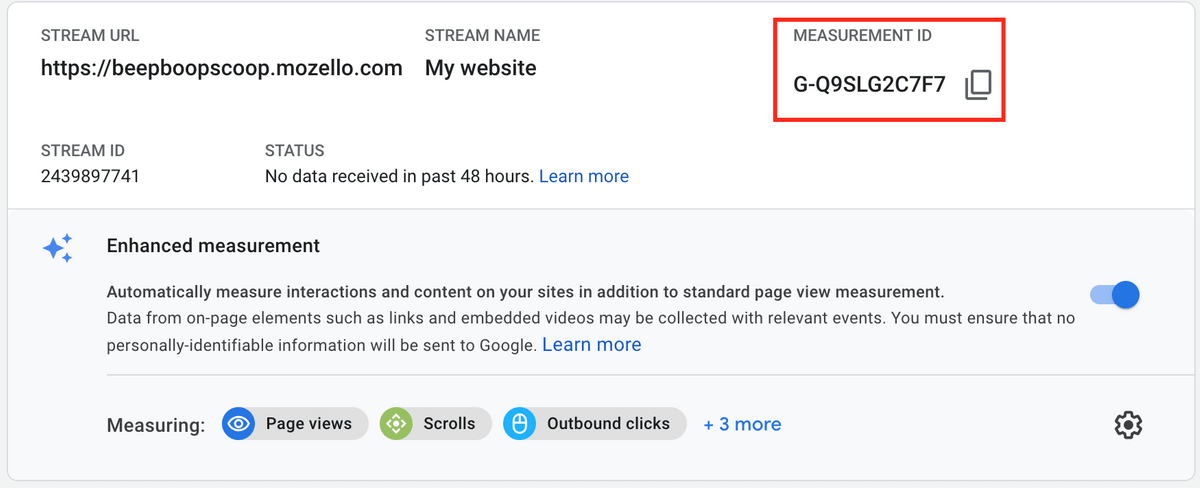
Now, head over to your Mozello website's settings page and copy your MEASUREMENT ID in the Google Analytics field (under Settings section):
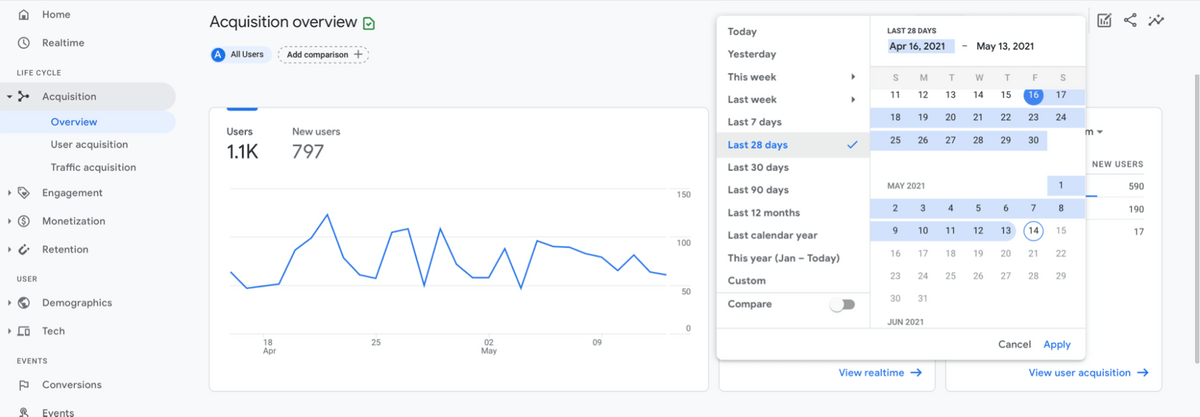
Click save and you're done! Congratulations - you can now gain all sorts of cool and useful insights about your website.
How can you check if it's working? Click the “Realtime” button in the top-left corner here:
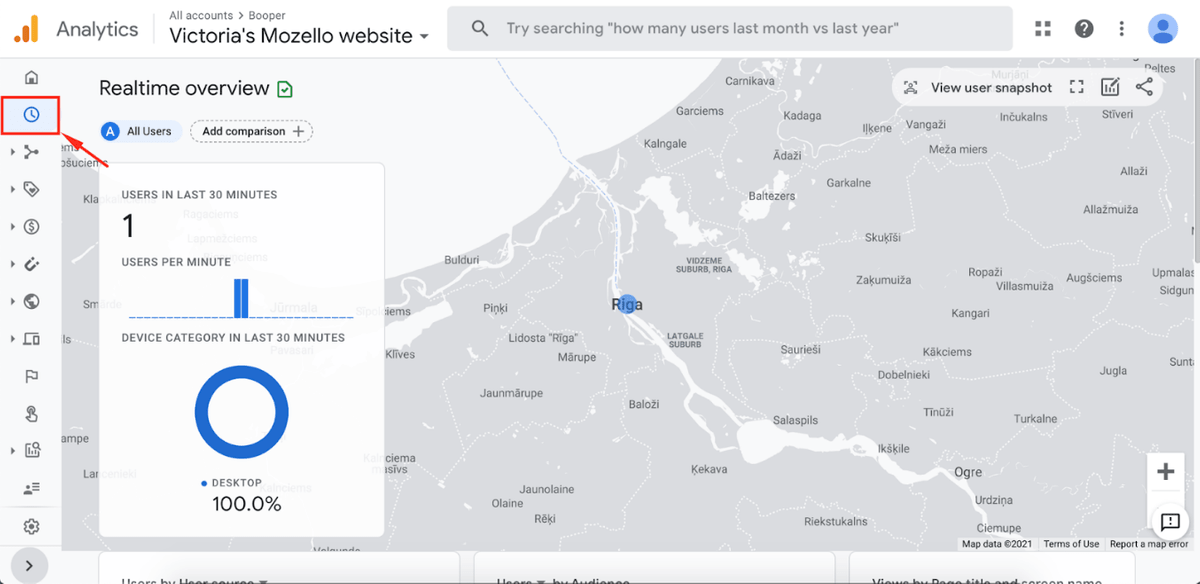
Then visit your website. If it's working, you should see at least 1 user on your website. If it's not showing any visitors, try logging out of your Mozello admin view and visit your website as a regular user. Or simply try visiting from a different device.
Keep in mind, while in most cases Google Analytics should start working within a few minutes, it can sometimes take up to 48 hours. If it's taking longer than expected, then double-check if you've done everything correctly and if you have, then don't hesitate to contact Mozello support.
We've now covered the basic, boring, technical part. Now, it's time to dive into the cool stuff!
6 ways how to use Google Analytics to help your business
At this point, when you open Google Analytics, you're probably intimidated. There's so much going on. There's a sidebar with countless items, there's data everywhere, there are confusing terms - it can be difficult to understand where to start and what to do.
There's no sugarcoating it - Google Analytics is complex. But the most basic features are some of the most useful and those are easy to learn. Super easy. Let's go through them.
1. See how many visitors you're getting
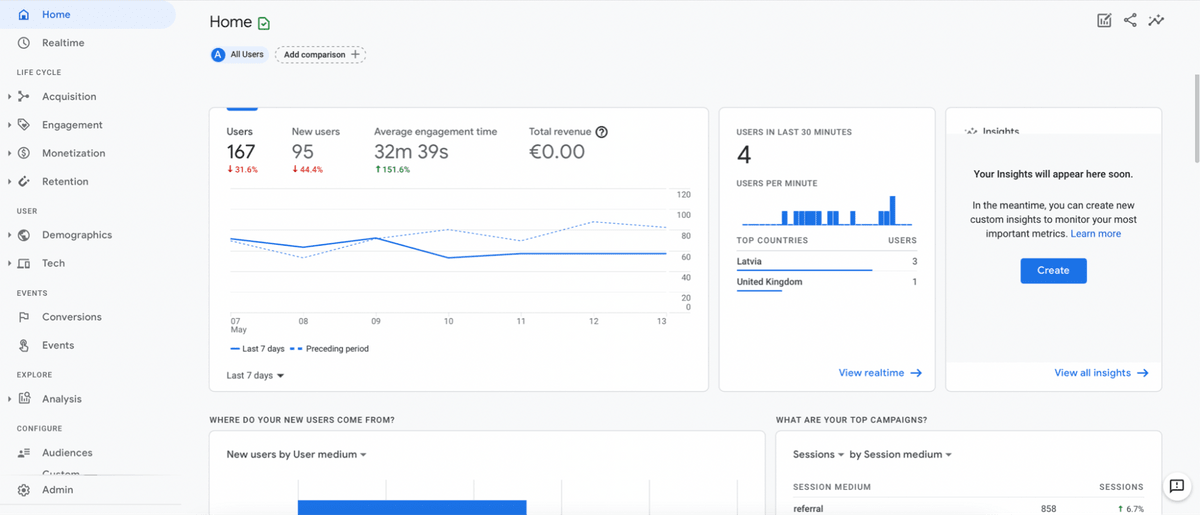
You can find your Google Analytics homepage by clicking on the House icon in the top-left corner. On your homepage, you get a simple overview of some of the most important things that are going on with your website, the main one being how many people are visiting your website.
In the top chart, you can see how many people visited your website, how many of them are new users, and how much time they spent on average browsing your website. By default, you have a weekly view, but you can change that in the bottom-left corner to whatever time period you like.
Traffic is the lifeblood of your website. If you don't get traffic, you can't get sales/clients. So it's worth it to regularly keep an eye on how much traffic you're getting and try to do things that attract more.
How can this help your business?
Seeing your visitor statistics can help you in several ways. You can:
- See on what days you get the most visitors - those are good days to launch campaigns,
- React if you see a sudden drop in traffic. It might mean something's broken - be quick to fix it,
- See if your efforts at getting more traffic are working.
2. Meet your audience
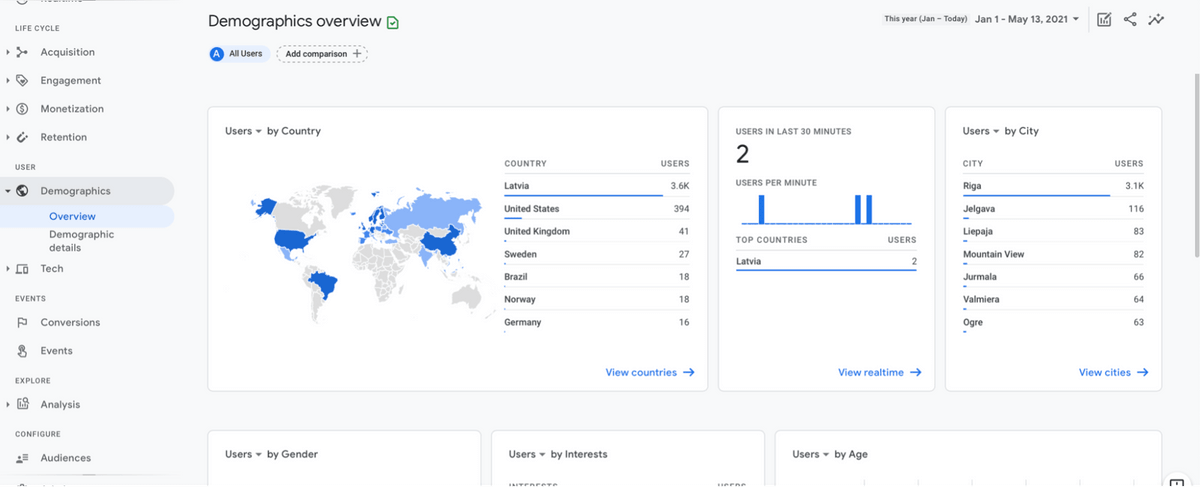
Next up, let's learn about who are the people visiting your website. Navigate to the Demographics Overview section (the Earth icon) in your left menu.
Here you'll find all sorts of cool information about your users, such as country and city of origin, gender, age, and language. This section will tell you whether the right people are visiting your website. For instance, if you're selling locally in your country, but you notice that a majority of your visitors are from abroad, then you might be targeting the wrong audience!
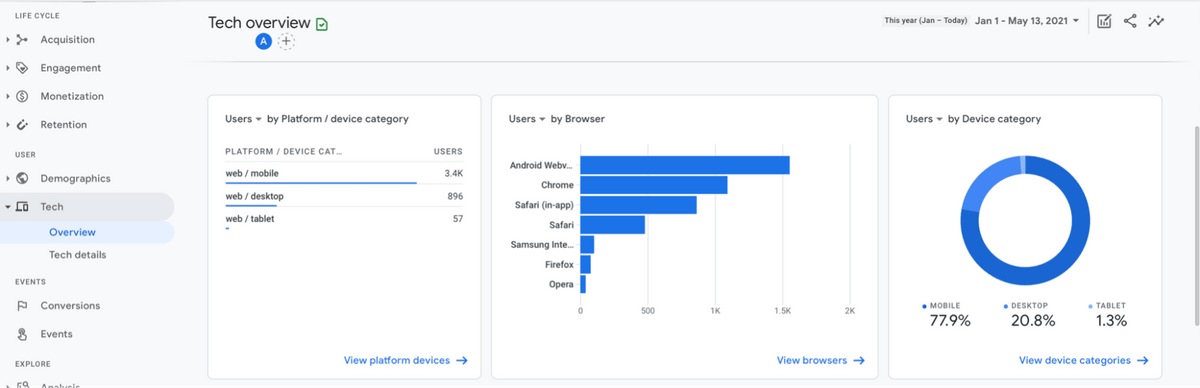
You can also take a look at the Tech section. Here you'll find what kind of devices and browsers people use to visit your website. As a beginner, the only thing you should pay attention to is the device category, which tells you whether people visited from a computer, a smartphone, or a tablet. Accordingly, if most people visit your website from their phone, then you should optimize it to look best on a mobile device.
How can this help your business?
By learning more about who visits your website you can:
- Discover what user groups are most interested in your products or services and then target them in ad campaigns,
- Understand whether you're reaching the right people,
- Learn what the most spoken languages are among your users and consider translating your website for a better user experience.
3. Find out how they found you
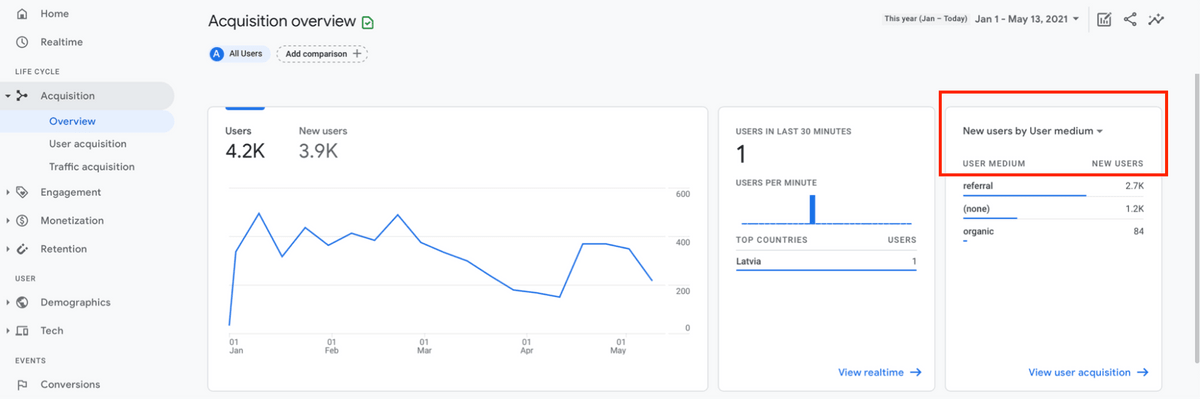
With Google Analytics, you can understand how your visitors found your website. Head over to the Acquisition Overview page. For now, the most important thing you need to look at is the “New users by medium” table. You can change it to “New users by User source/medium”.
Now you can see where your users came from, be it a direct visit by typing in the URL, from a post on social media, by searching something on Google, or in some other way.
This is invaluable because you can understand what channels are the most successful for your business. You no longer have to guess whether your social media activity is worth it - you can see how many visitors it generates.
How can this help your business?
Knowing where your visitors come from is one of the most valuable insights you can gain from Google Analytics because:
- You learn what channels are best at getting visitors - you should probably spend extra time on those,
- Conversely, what is not getting you any visitors, so you can either improve how you approach those channels or, on the contrary, spend less time on them,
- Track how successful your social media, email campaigns, and other efforts are.
4. Discover what are people doing on your website
Now, let's head over to the Engagement Overview. I don't even need to tell you where to look anymore, do I? By now you already know how to navigate Google Analytics! But just in case - the left-side menu.
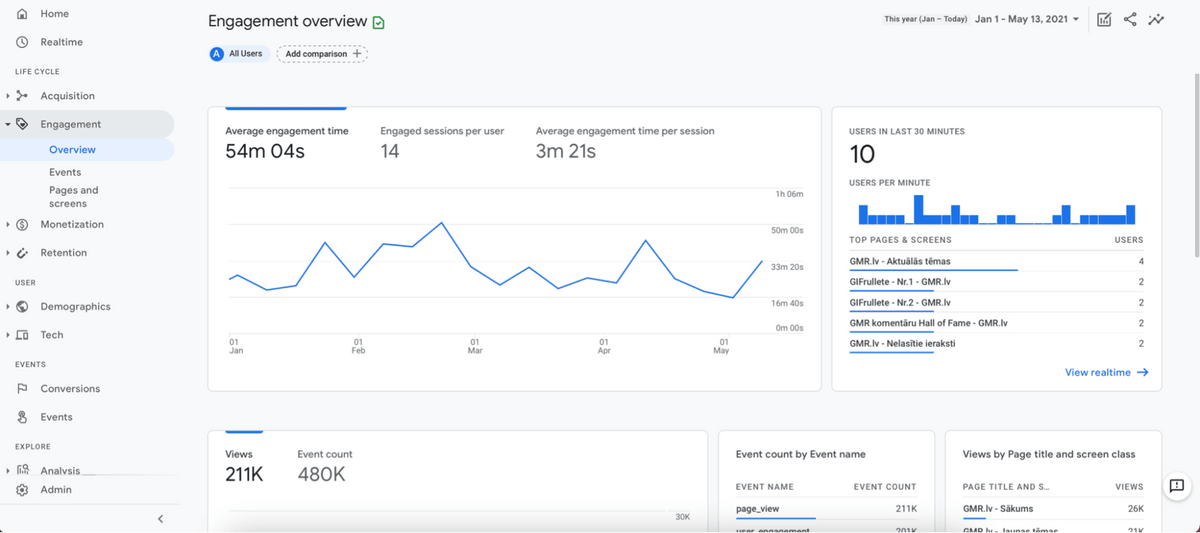
In the Engagement Overview, you can see which pages people visit and what they do on your website. You can navigate further to the Pages and screens section to see a detailed breakdown of how many visits each page receives and how much time is spent on it. This can help you better understand what happens on your website and react accordingly.
For example, you see that you've got lots of people reading an article on your website and they leave right after. So here's a solution to try - promote your services right in the middle of the article, like this:
NOTE: Did you know that creating a website with Mozello is super easy and takes LESS than 5 minutes? Click & try it out! No credit card info required!
This way all those visitors get to learn about your product, while still enjoying the article.
How can this help your business?
Being aware of what people get up to on your website can help you by:
- Showing which are the best and worst-performing pages,
- Understanding how long people spend on your website - if your engagement time is very low, then something's wrong,
- See which pages you should improve and focus on.
5. View historical data
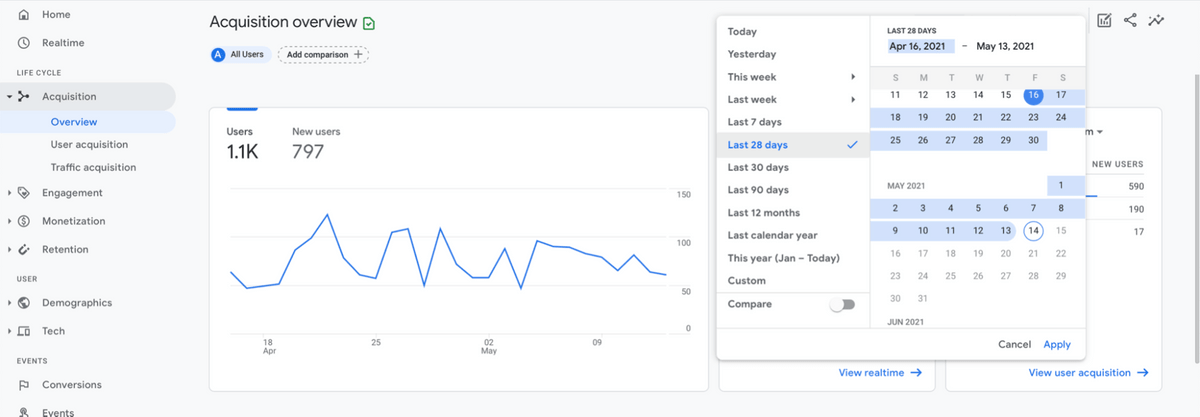
Google Analytics will keep collecting data as long as your website is up and running. That means that you will accumulate a lot of historical data and you'll be able to see how your website is performing week over week, month over month, year over year.
This can be particularly useful for long-term campaigns, e.g. producing SEO content. It's also essential for both general and specific analysis of overall performance.
How can this help your business?
By looking at the previous performance you can:
- Evaluate which strategies and activities have worked long-term and which haven't,
- Get a complete overview of your website's performance compared to other time periods,
- Take pride in seeing how far you've come - it's an amazing motivator that will help you continue to grow your business!
6. Let Google help with its Insights feature and search bar
In the top-right corner of most of the pages in Google Analytics, you'll find a little icon that looks like a line with a couple of stars next to it. That's the Insights feature.
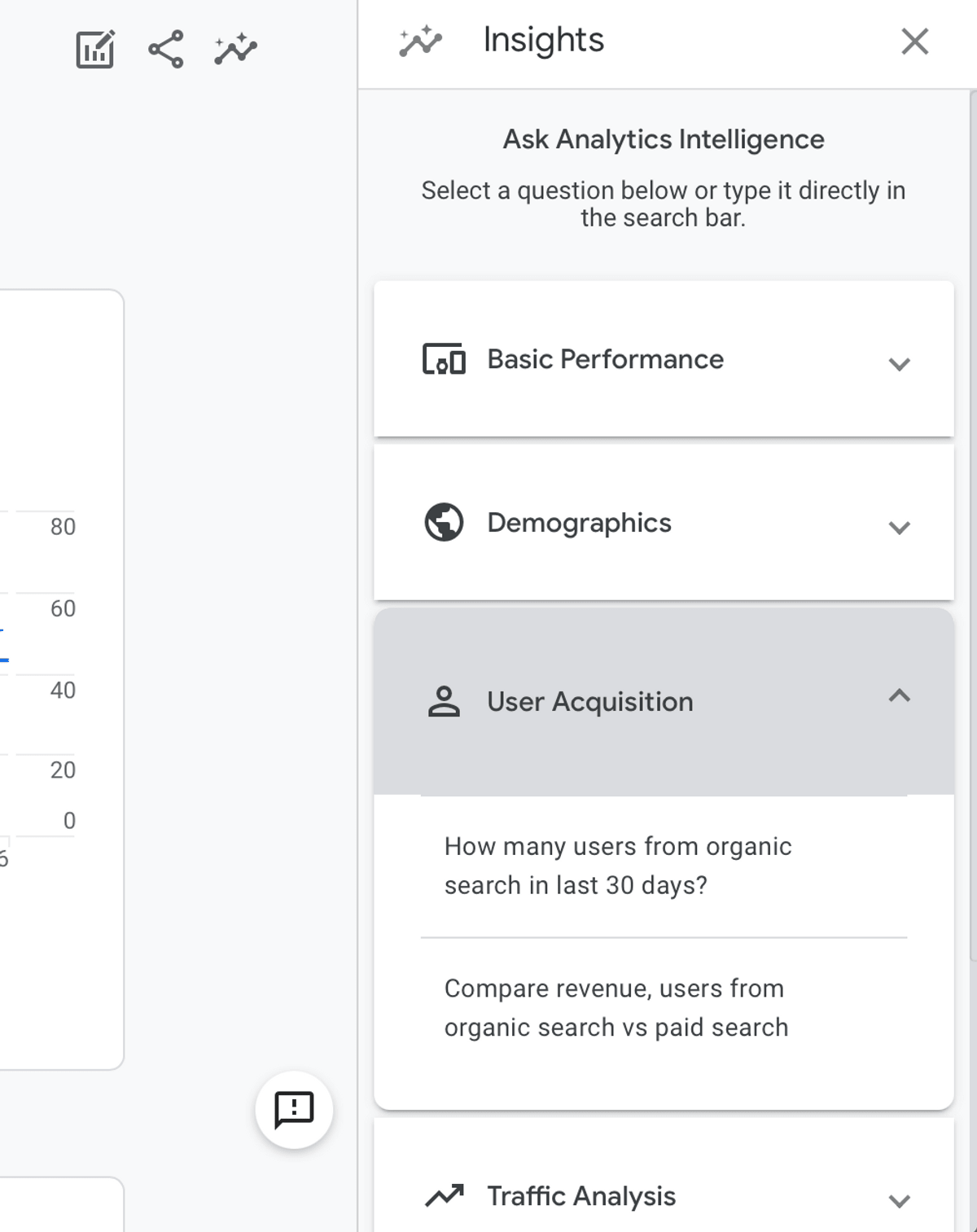
Particularly useful for those of you new to Google Analytics, the Insights feature can help you ask the right questions about your website's performance. In the tab, you'll find a list of important questions that you can just click on to get the answer, without diving into the depths of Google Analytics.
You can also simply ask questions in the search bar. For example, if you want to know how many people from Germany visited your website last month for the first time, you can either:
a) Go to Demographics → Demographic details → set the time period → find Germany in the list of countries → check the New users column,
or
b) Type “How many new users from Germany last month” in the search bar and… that's it!
How can this help your business?
By using the Insights feature you can:
- Better understand what metrics to focus on and work to improve them,
- Start using Google Analytics quickly and efficiently, without having to spend weeks to learn the platform,
- Set up custom insights to track the things that matter to you most.
Conclusion
As you can see, Google Analytics can give you all sorts of valuable insights into how your website is performing. And you can use these insights to make informed decisions about how to improve your website or marketing.
Businesses that don't use Google Analytics do things blindly - they advertise their website without knowing if the ads work. They try to attract traffic without knowing where the traffic is coming from. They update their website without knowing what needs to be updated.
But you don't have to do things blindly. You have Google Analytics now. You can make the right decisions based on data. You can measure the impact and results of your actions. All of this will help you grow your business faster and better.
